| Home | Services | About Us | Reference Area | ||||||||
Tweak My Computer Icon |
||||||||
|
This solution works very nice for quickly identifying remote desktops, and administering cloned workstations. The batch file will rename the existing registry keys for backup purposes (should you decide to revert later), and create the replacement keys. For convenience, I made a self-extracting executable & install batch file that will also place a file at the root of the C: drive name 'TweakMyComputerIcon.txt' for easy reference to the key location. See below for the text from the batch file if you would rather copy/paste. Usual disclaimer: This script will make changes to the registry, and may render your Windows installation unusable. Use at your own risk!
In the event the user already renamed the My Computer icon, there will be an entry under:
HKEY_CURRENT_USER\Software\Microsoft\Windows\CurrentVersion\Explorer\CLSID\ _
Copy/paste textNOTE: If you manually copy/paste this text instead of using the self-extracting executable, you will need the following Microsoft executables from the Windows 2000 Server Teminal Services Scripting directory: regdmp.exe, acsr.exe, regini.exe
rem @echo off
echo -------------------------------------------------------------------------------
echo By Jay Ohman --- Ohman Automation Corp. --- 03/05/2005 --- www.OhmanCorp.com
echo all rights reserved -- This batch may be freely distributed with header intact.
echo Included executables are copyright their respective owners.
echo -------------------------------------------------------------------------------
echo This batch will change the text of the 'My Computer' icon.
echo The icon will be changed to: 'My Computer computername', and if you hover the
echo mouse over the icon, the pop-up will contain the current UserName. Compatible
echo with Windows 2000/XP/2003. Existing values will be preserved in the key,
echo renamed with the ending '.orig'.
echo For future reference, the key path will stored in: C:\TweakMyComputerIcon.txt
echo -------------------------------------------------------------------------------
echo After this runs, right-click on the desktop and select 'refresh' to see the
echo changes to the My Computer icon.
echo -------------------------------------------------------------------------------
pause
SET ScriptRoot=%temp%\TweakReg1
SET RegFile=%ScriptRoot%\MyCompIcon.key
SET TmpFile=%ScriptRoot%\temp.key
SET KeyName=HKEY_LOCAL_MACHINE\SOFTWARE\Classes\CLSID\{20D04FE0-3AEA-1069-A2D8-08002B30309D}
echo Preserving original values....
echo Registry entry to tweak the My Computer icon: > C:\TweakMyComputerIcon.txt
echo %KeyName% >> C:\TweakMyComputerIcon.txt
echo %KeyName% > %RegFile%
%ScriptRoot%\regdmp.exe %KeyName% | Find "InfoTip" >> %RegFile%
%ScriptRoot%\regdmp.exe %KeyName% | Find "LocalizedString" >> %RegFile%
%ScriptRoot%\acsr.exe "InfoTip" "InfoTip.old" %RegFile% %TmpFile%
del %RegFile%
%ScriptRoot%\acsr.exe "LocalizedString" "LocalizedString.old" %TmpFile% %RegFile%
del %TmpFile%
(unwrap this next line, leave a space after the comma)
echo InfoTip = REG_EXPAND_SZ UserName: %%userdomain%%\%%username%%,
ComputerName: %%computername%% >> %RegFile%
echo LocalizedString = REG_EXPAND_SZ My Computer %%computername%% >> %RegFile%
echo Importing new values....
%ScriptRoot%\regini.exe %RegFile%
echo Deleting temporary directory and exiting
pause
rmdir /s /q %ScriptRoot%
SET ScriptRoot=
SET RegFile=
SET TmpFile=
SET LongKeyName=
echo The file %temp%\RunTweak.bat can be deleted manually.
pause
exit
|
||||||||
| Copyright © 1996-2025 Ohman Automation Corp. All rights reserved. | ||||||||
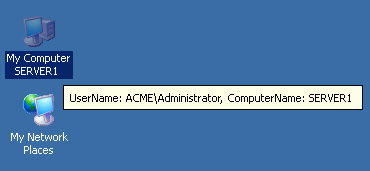 Easy method to make the 'My Computer' icon text always display the computername, and automatically change when the
ComputerName changes. Also, hover the mouse over the icon for the domain\username.
Easy method to make the 'My Computer' icon text always display the computername, and automatically change when the
ComputerName changes. Also, hover the mouse over the icon for the domain\username.